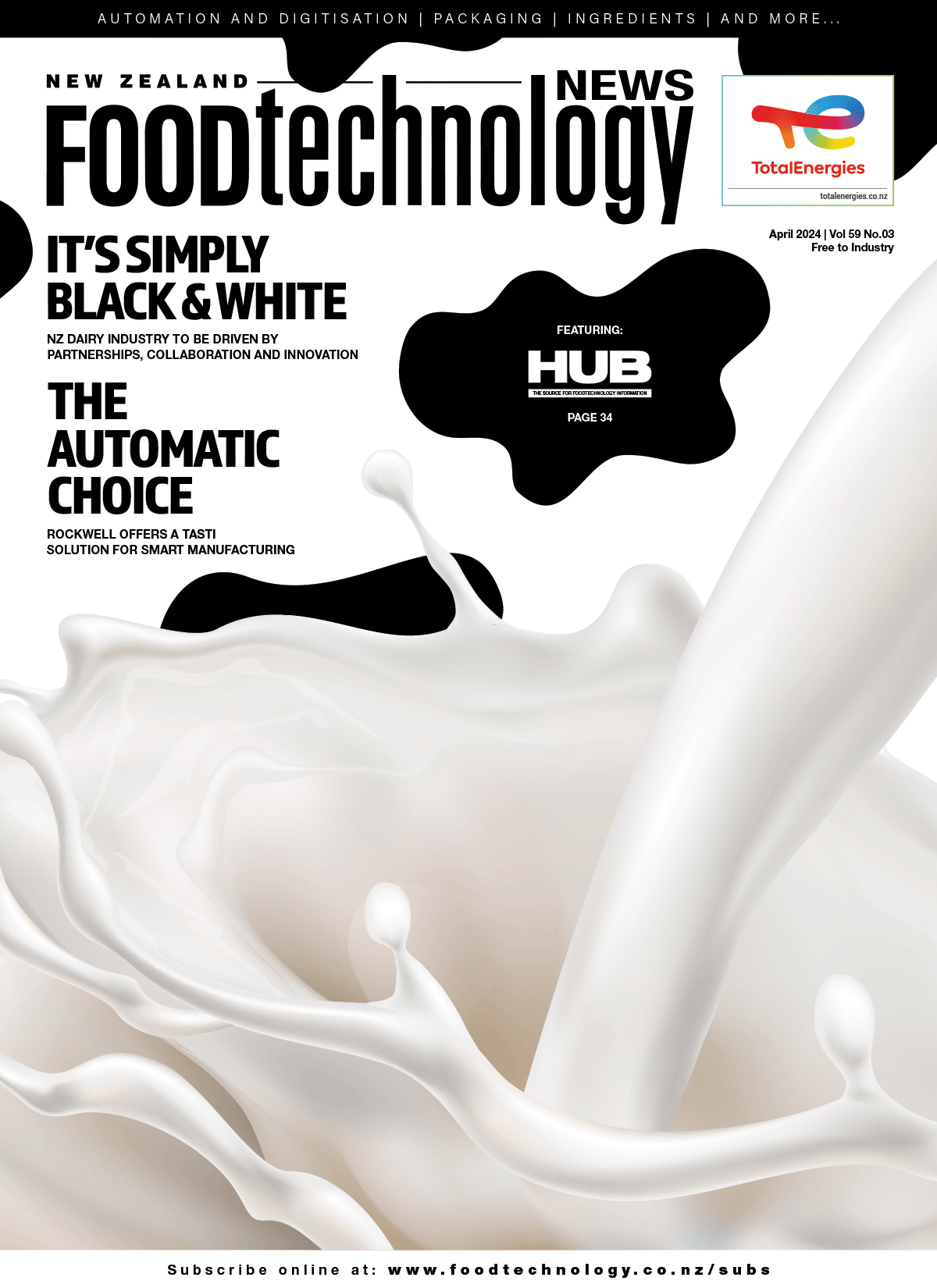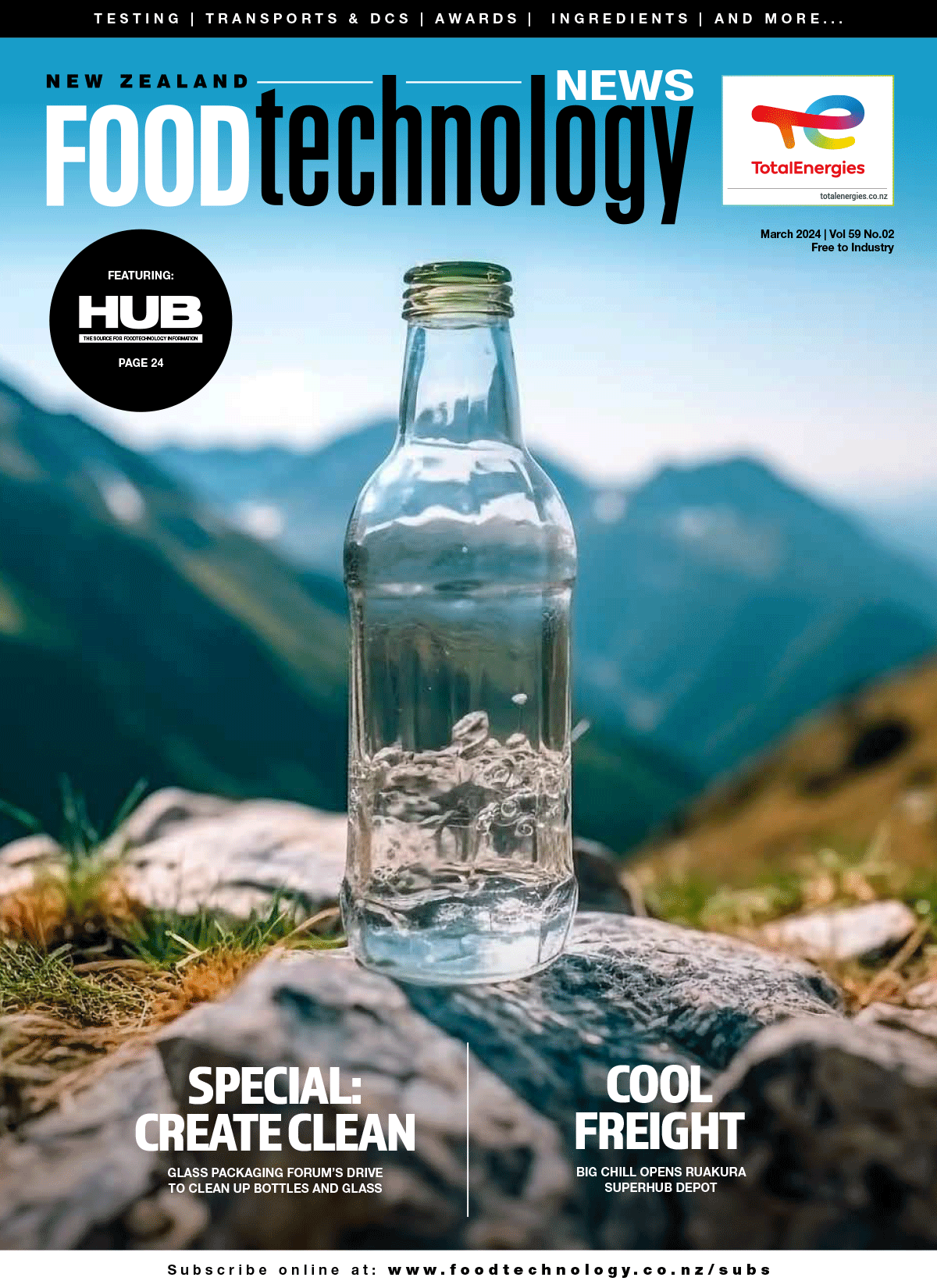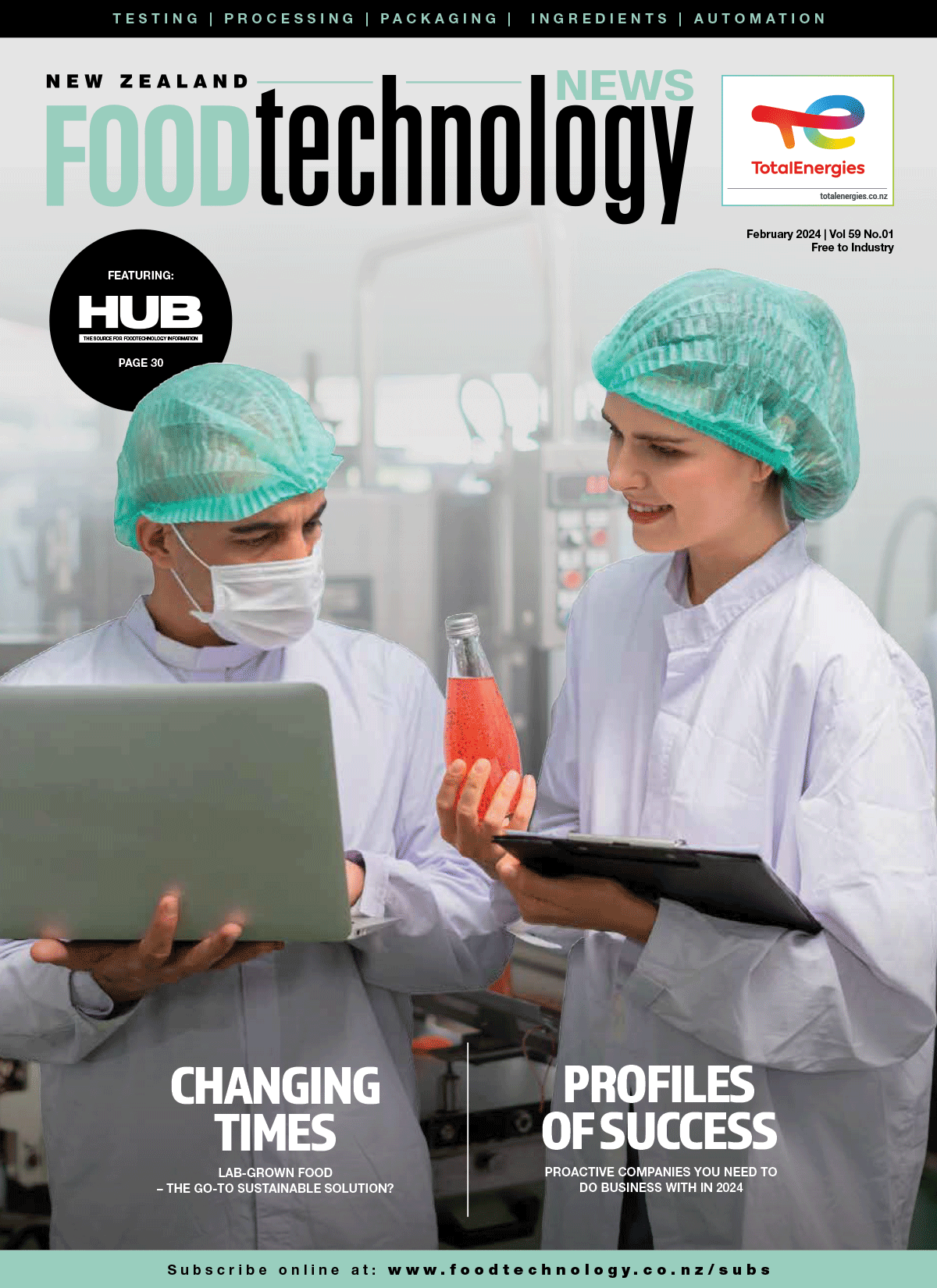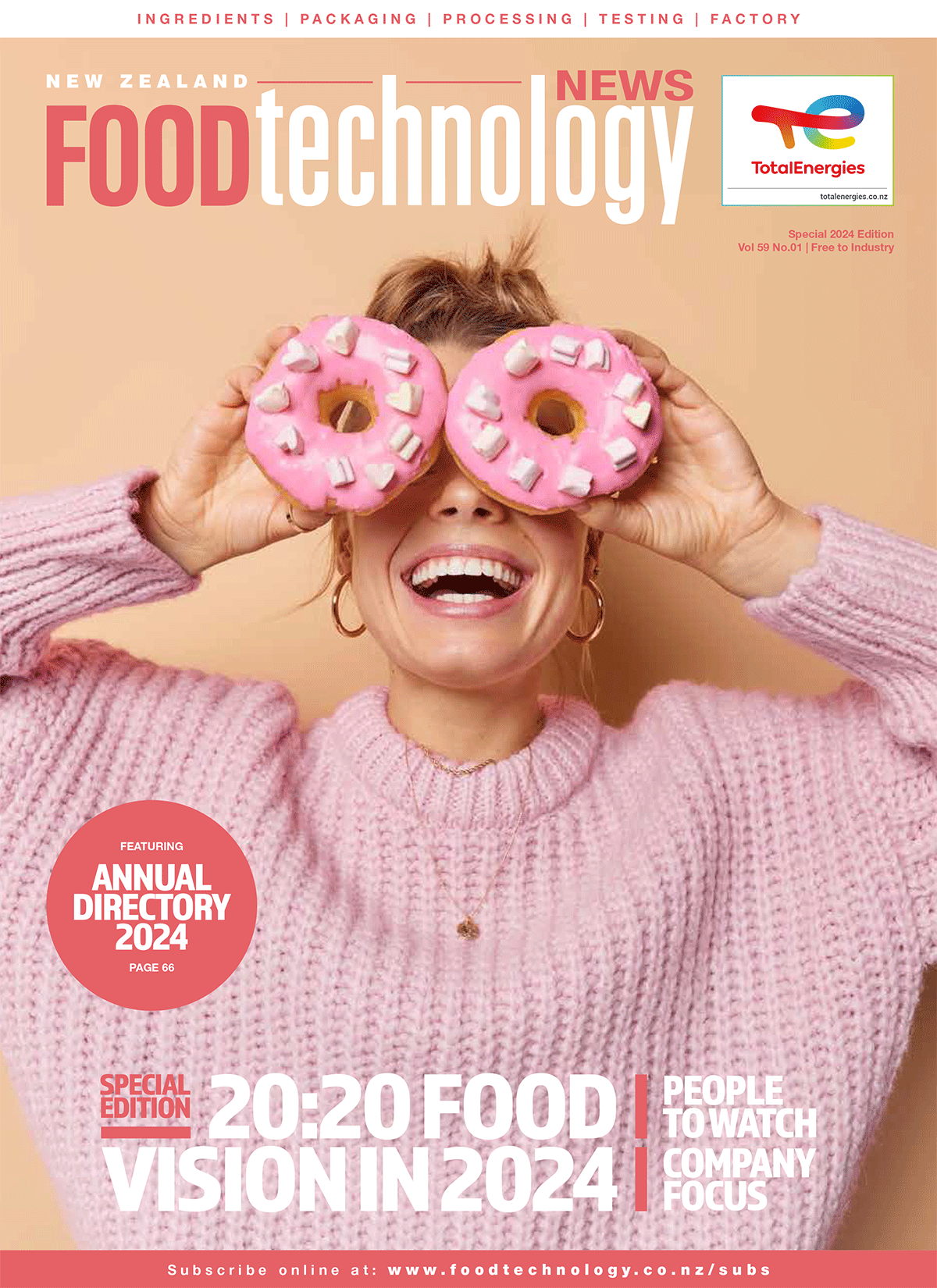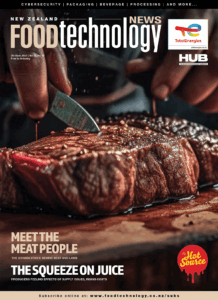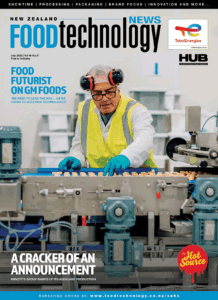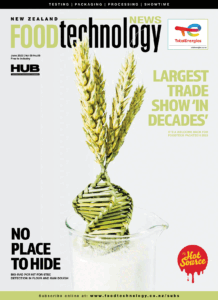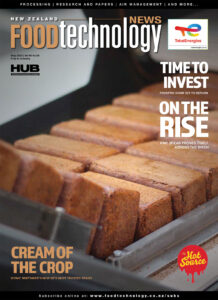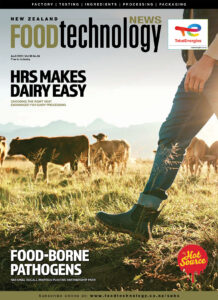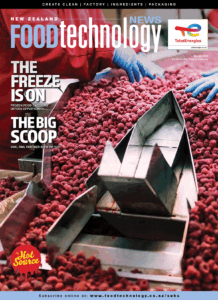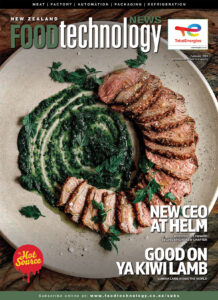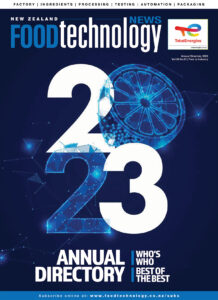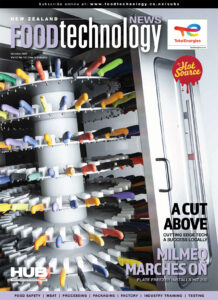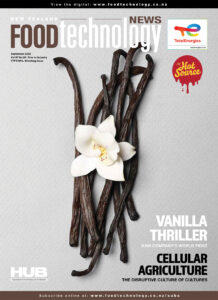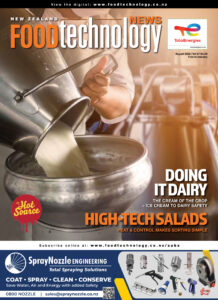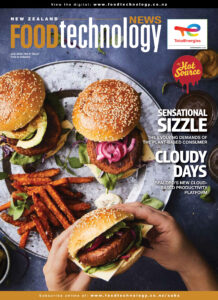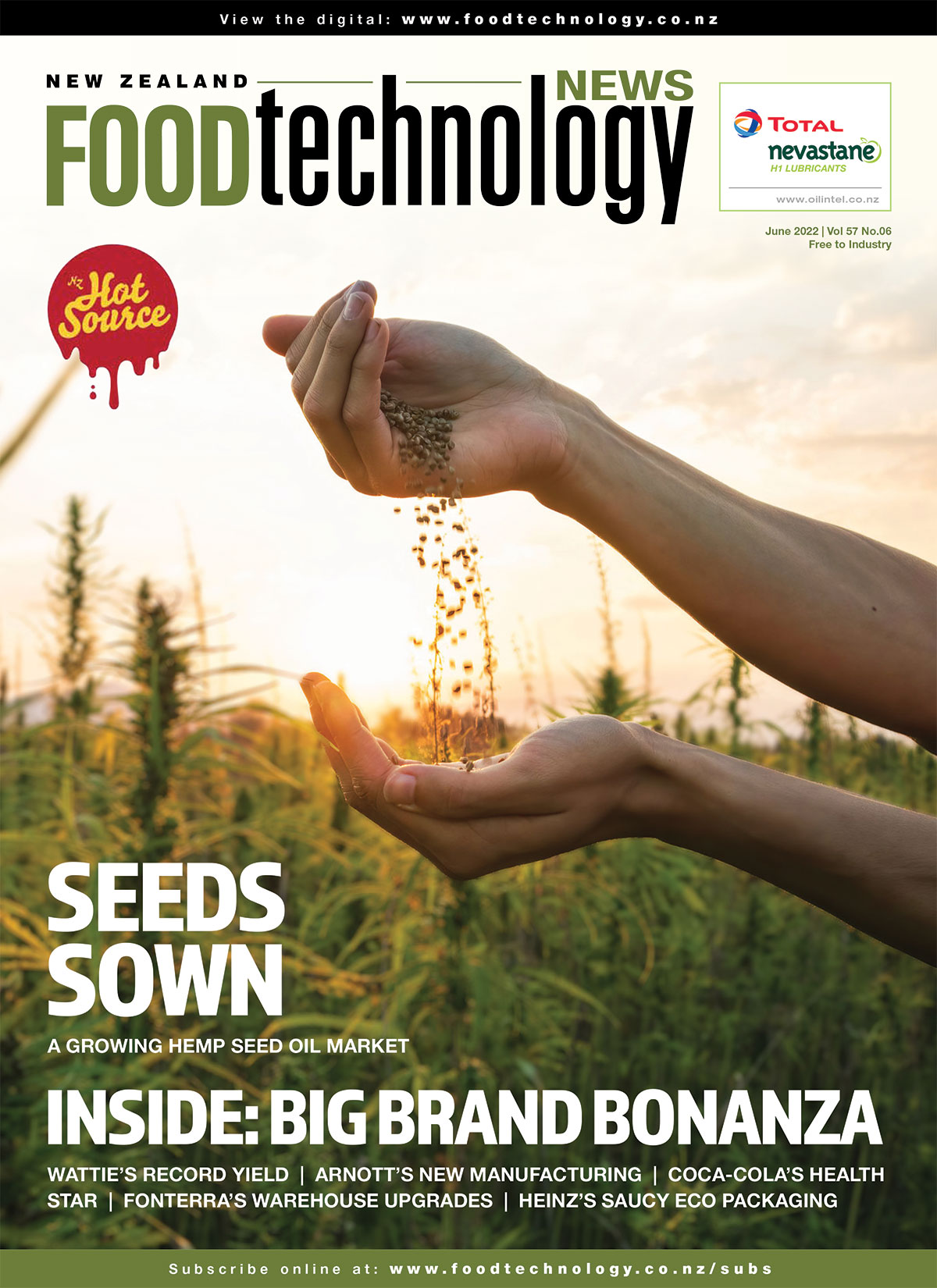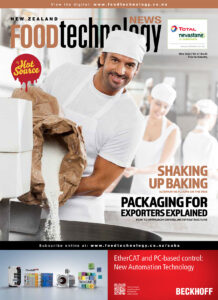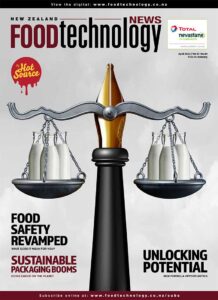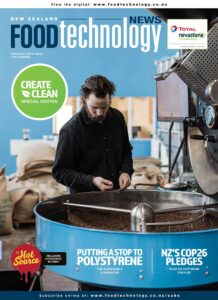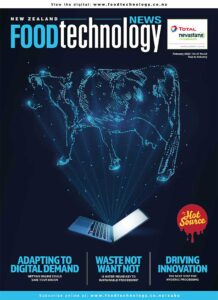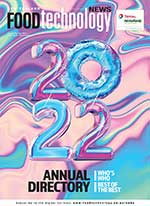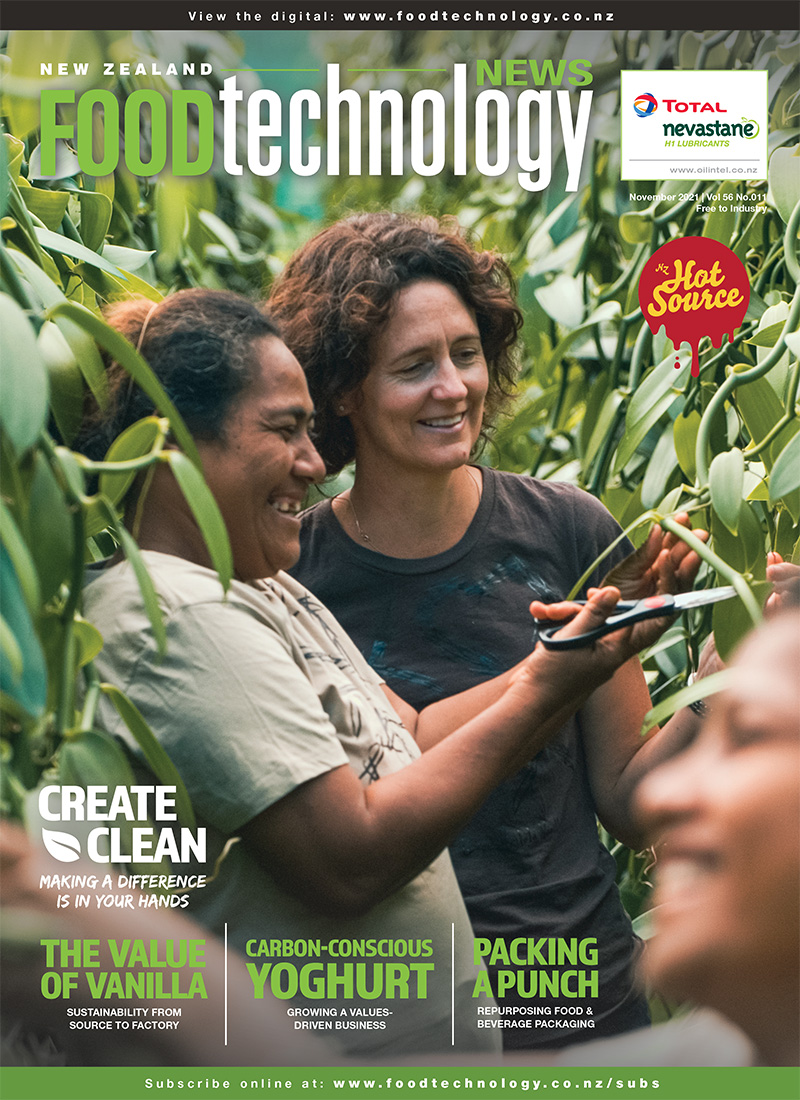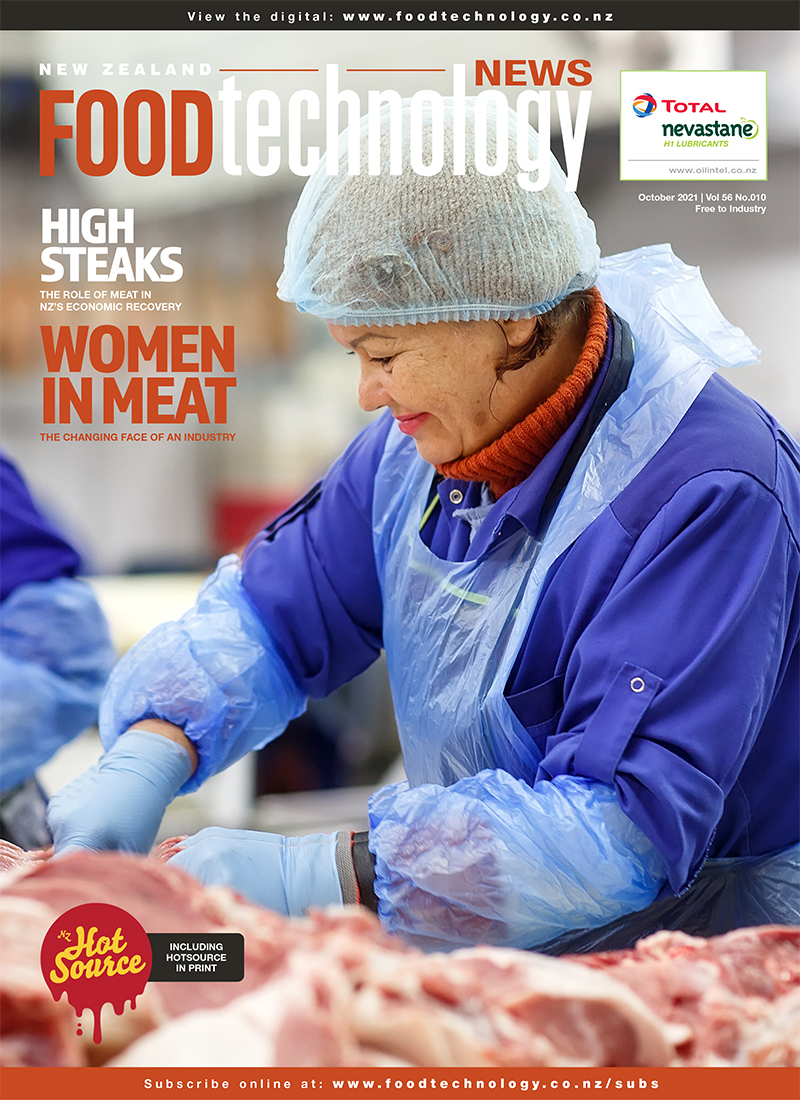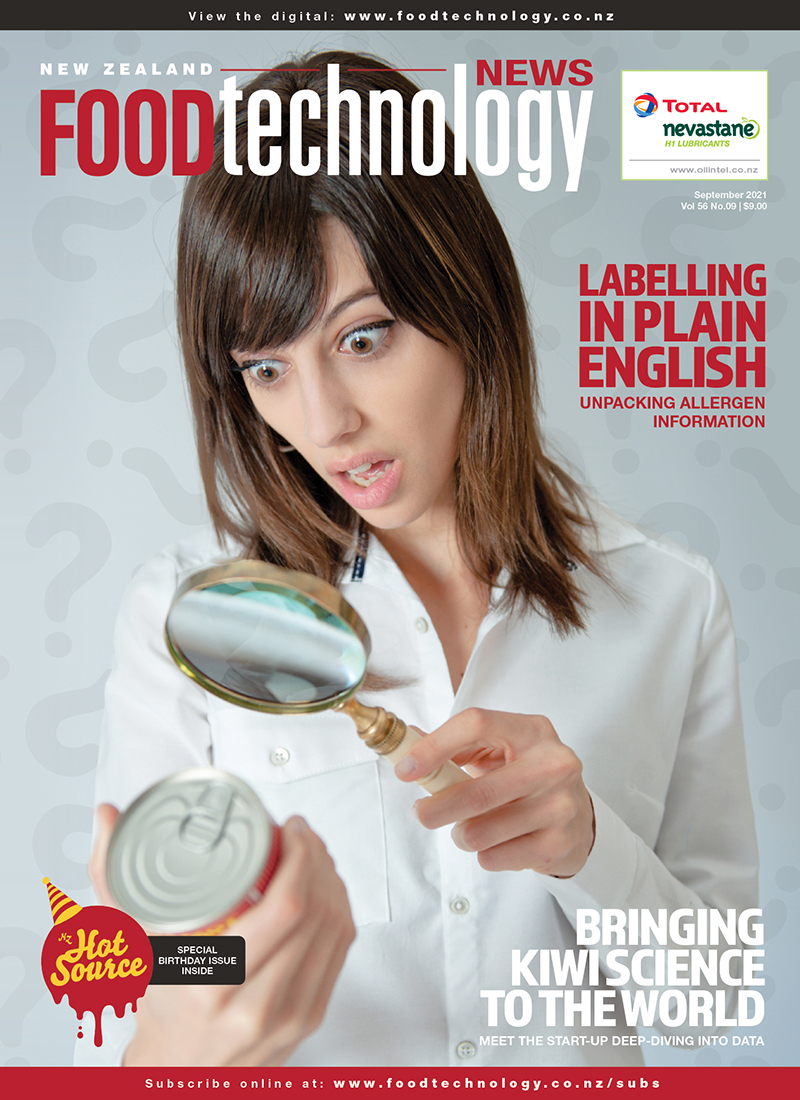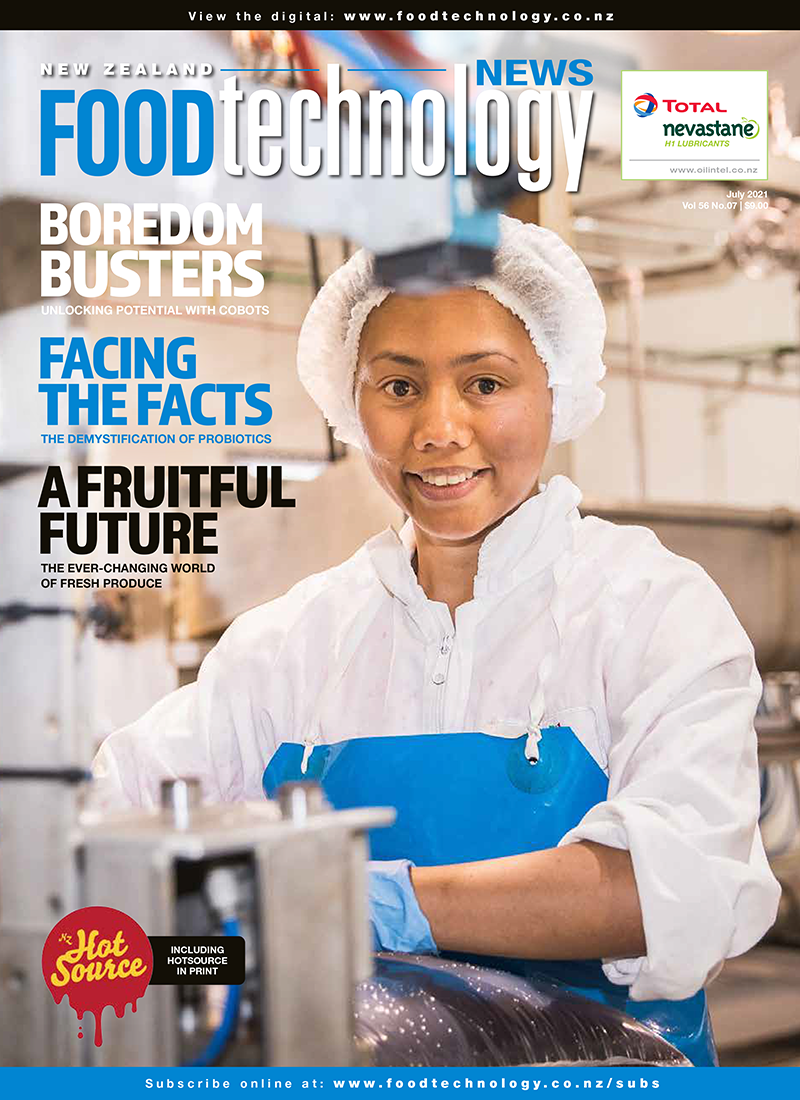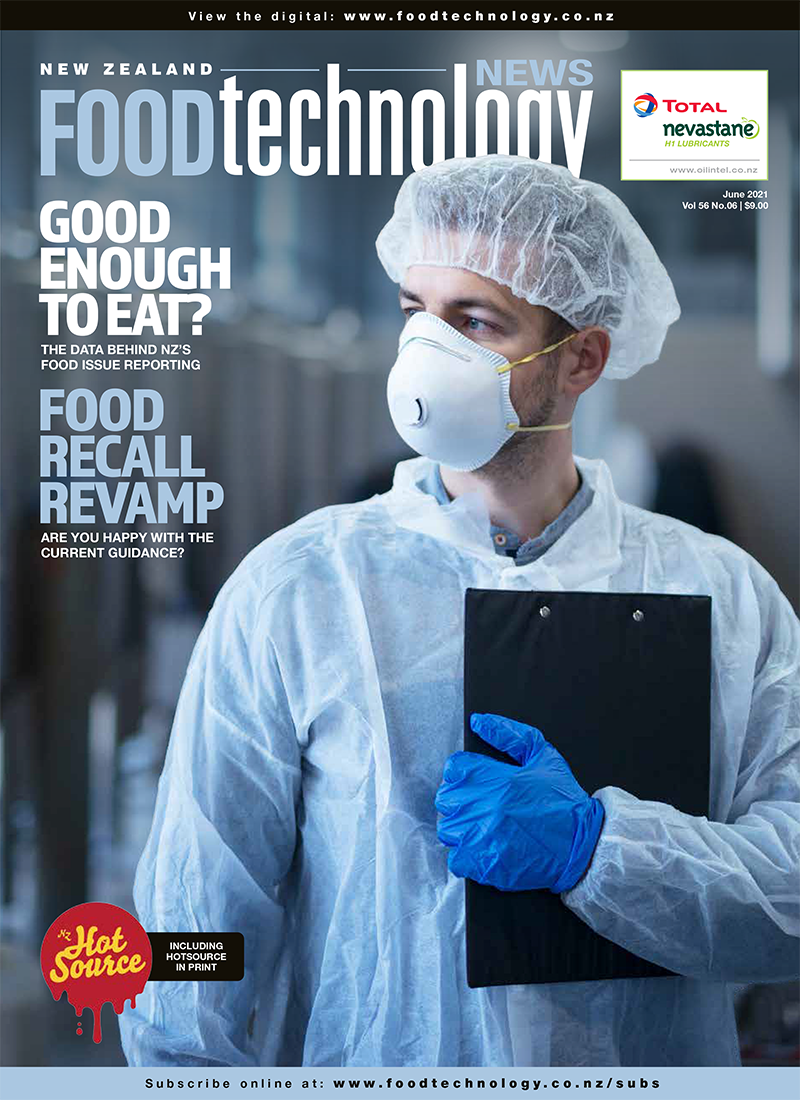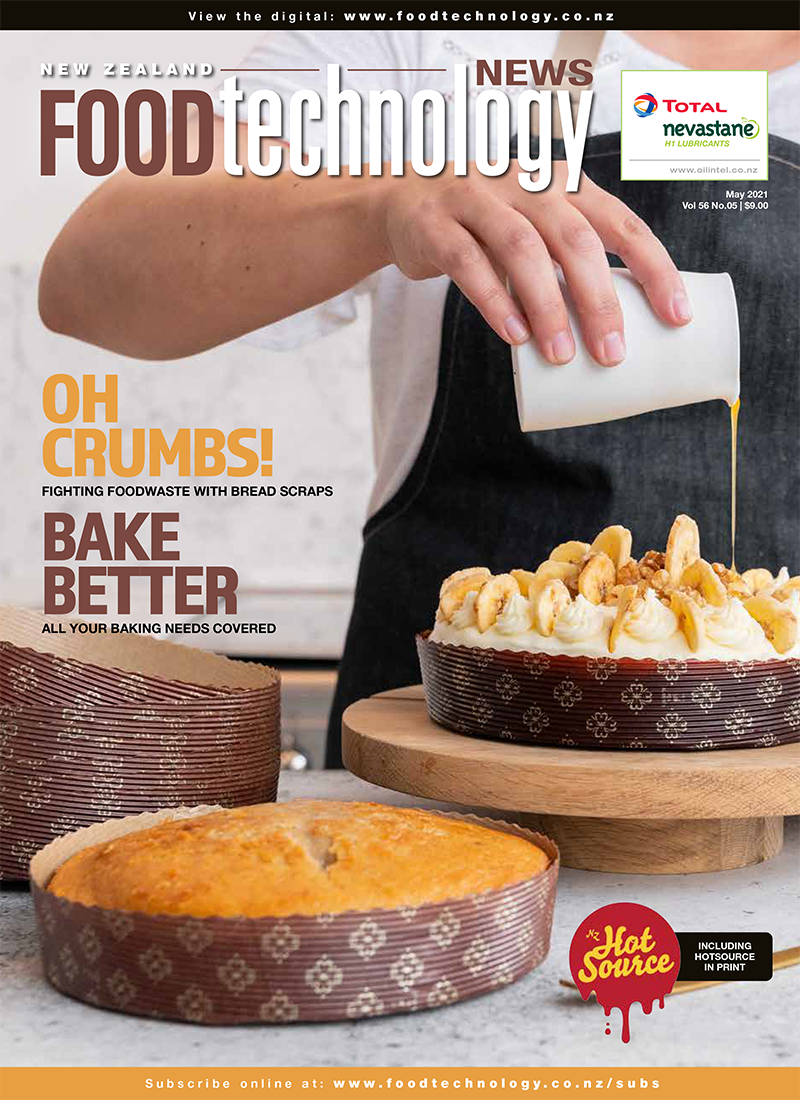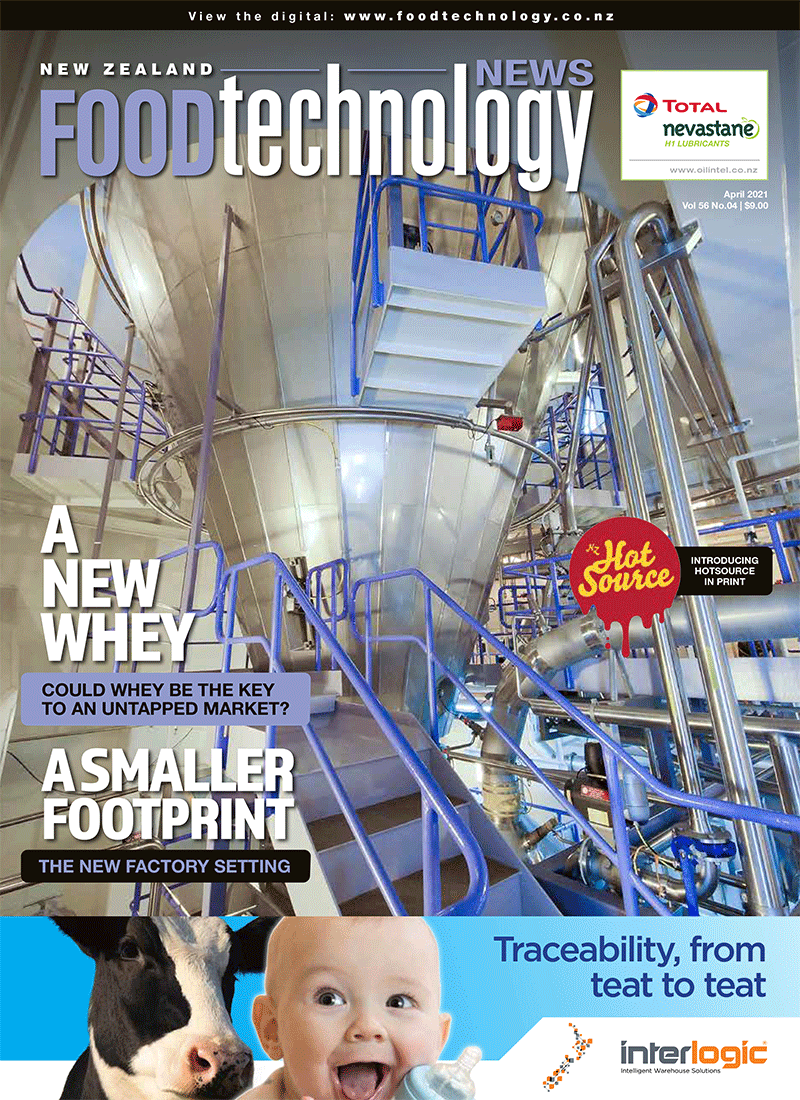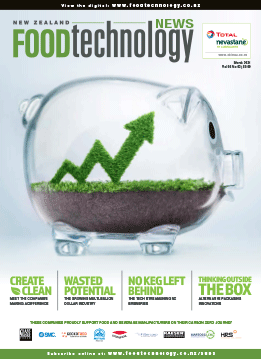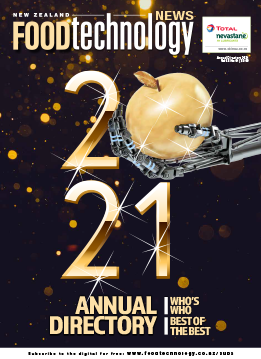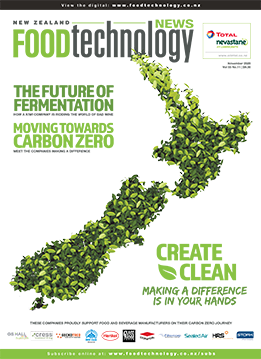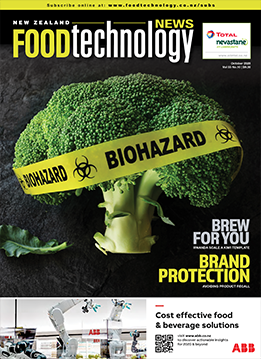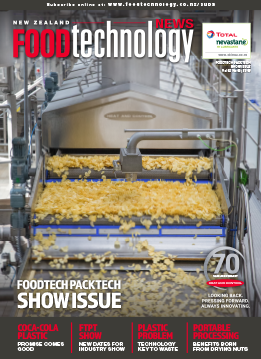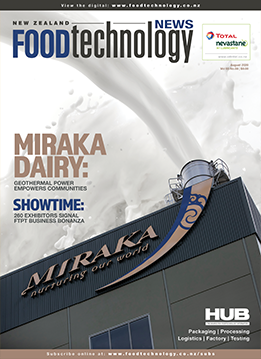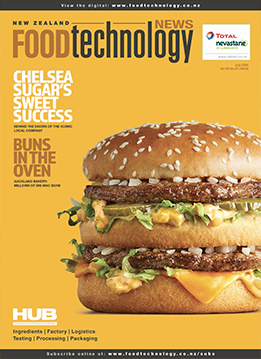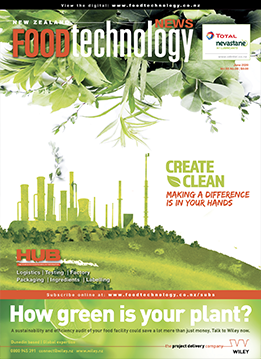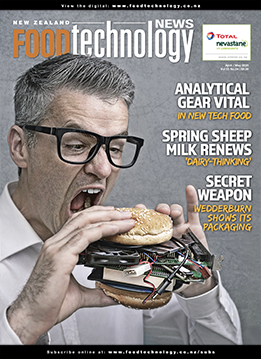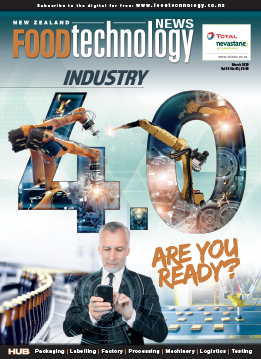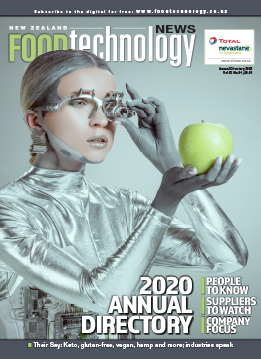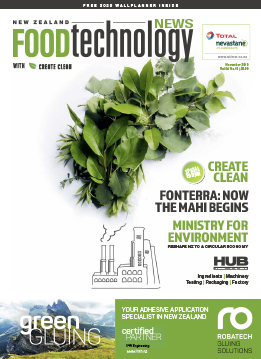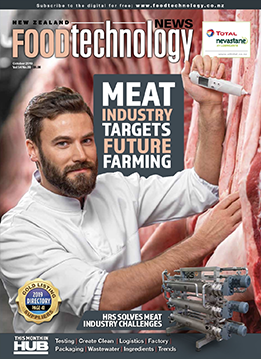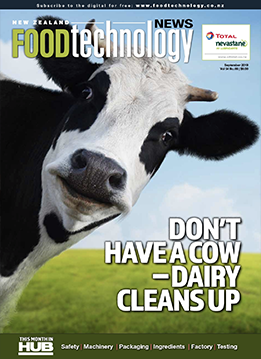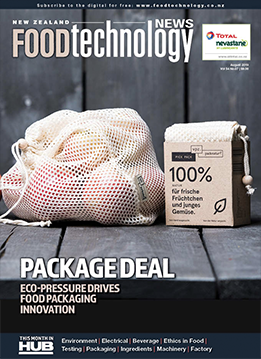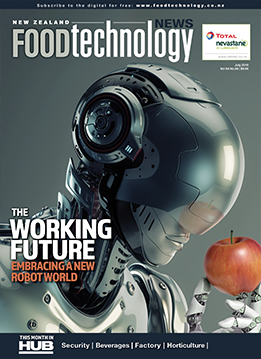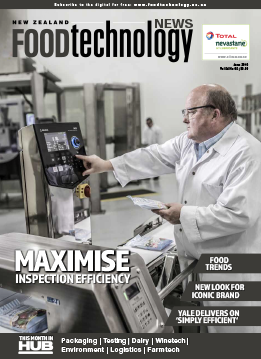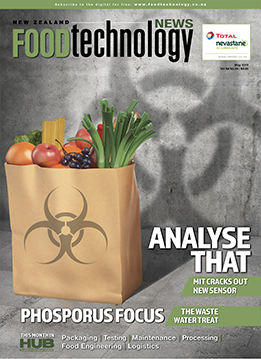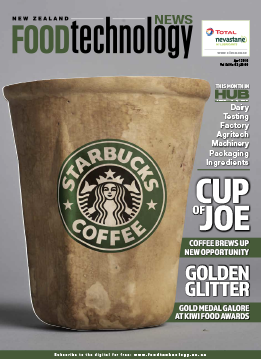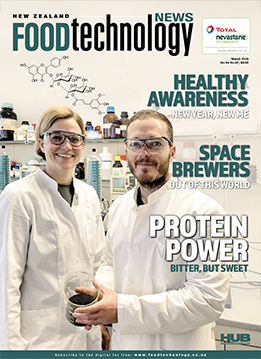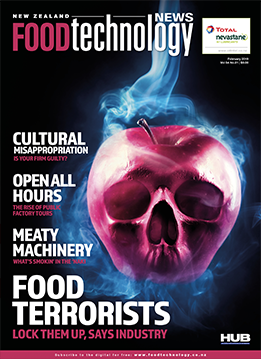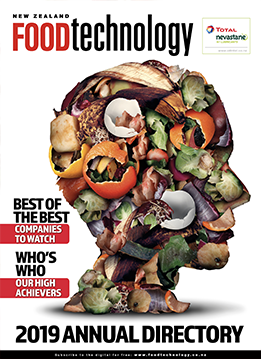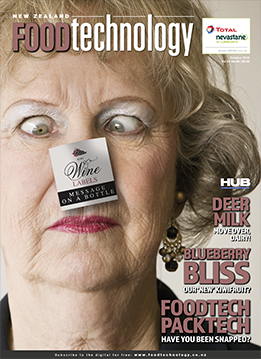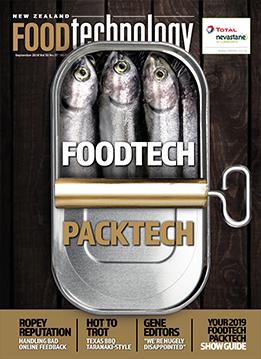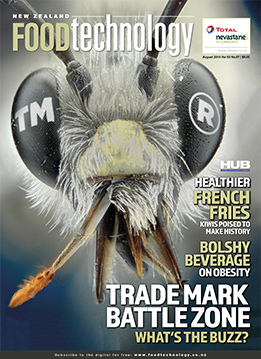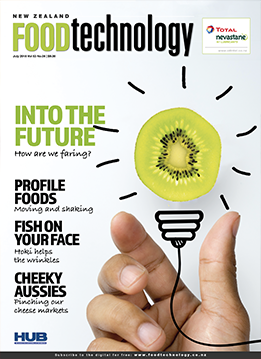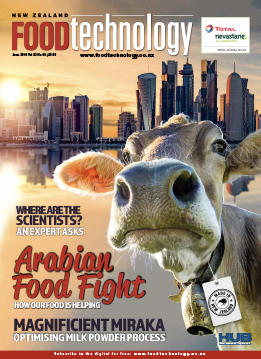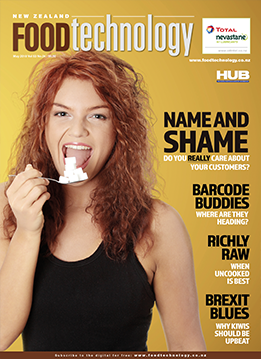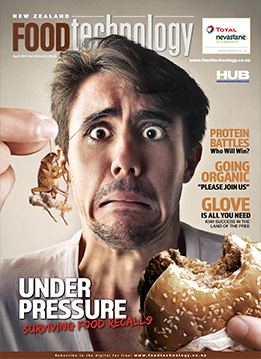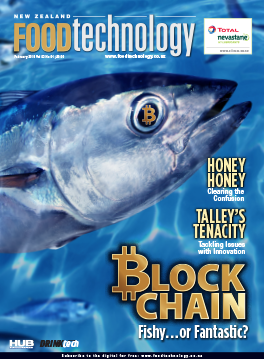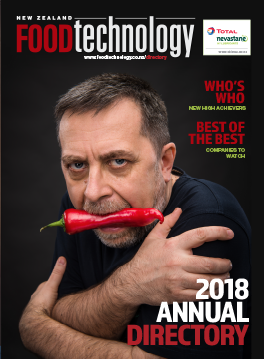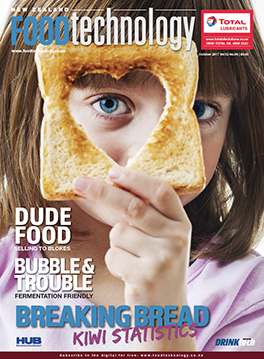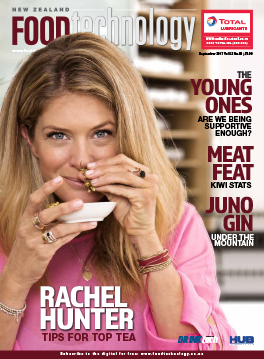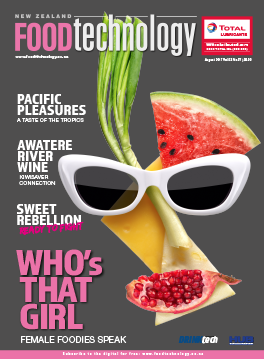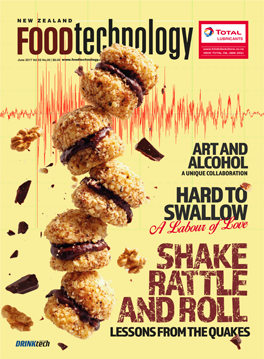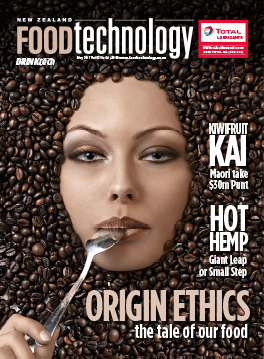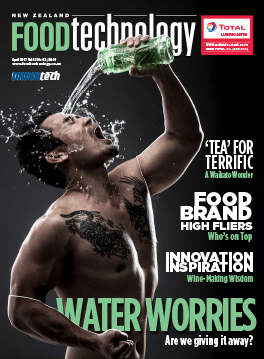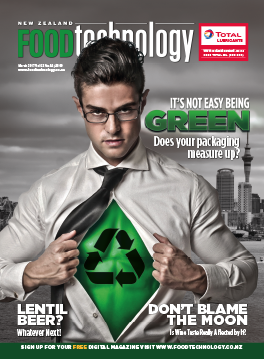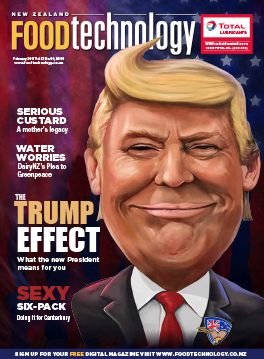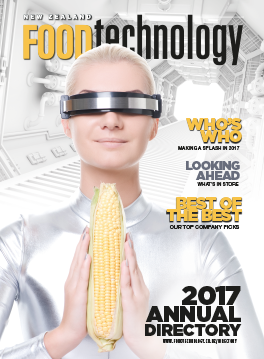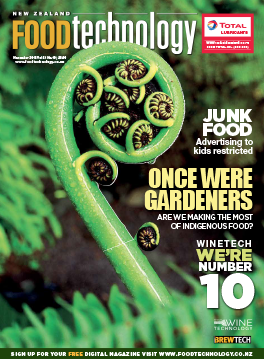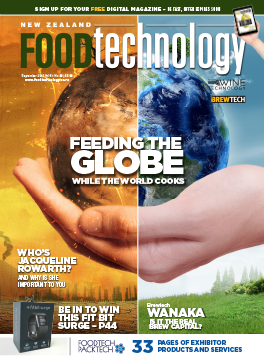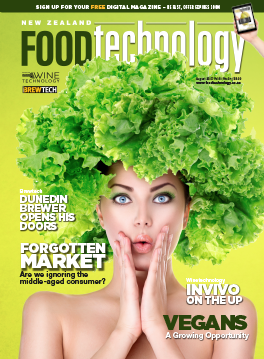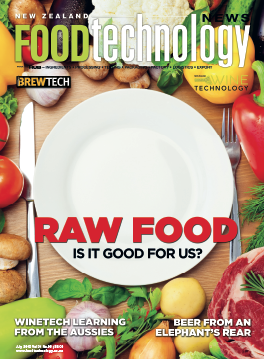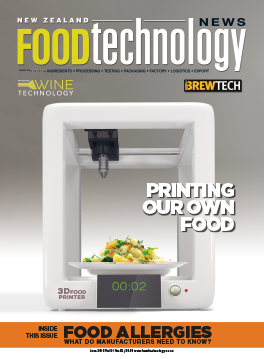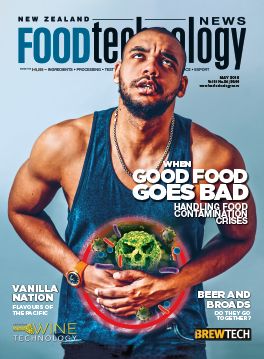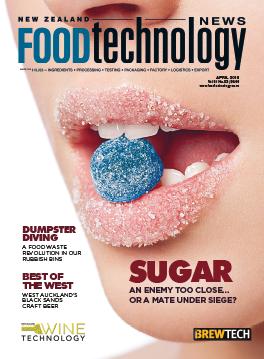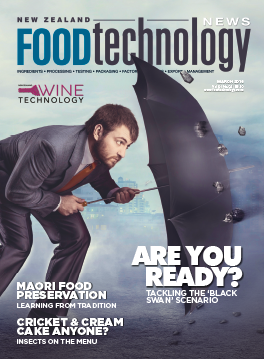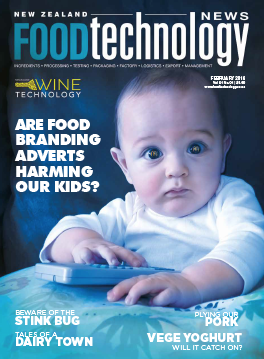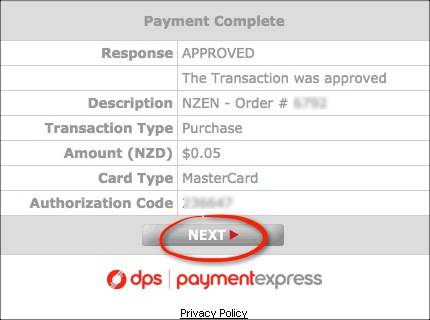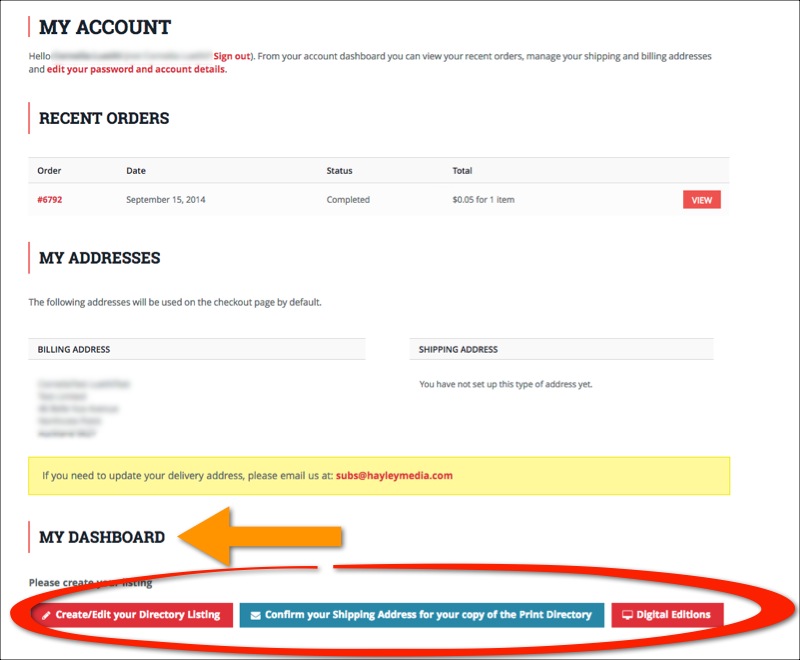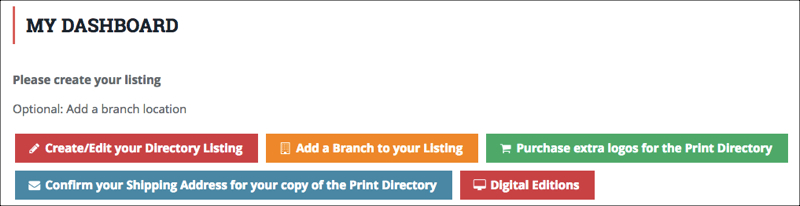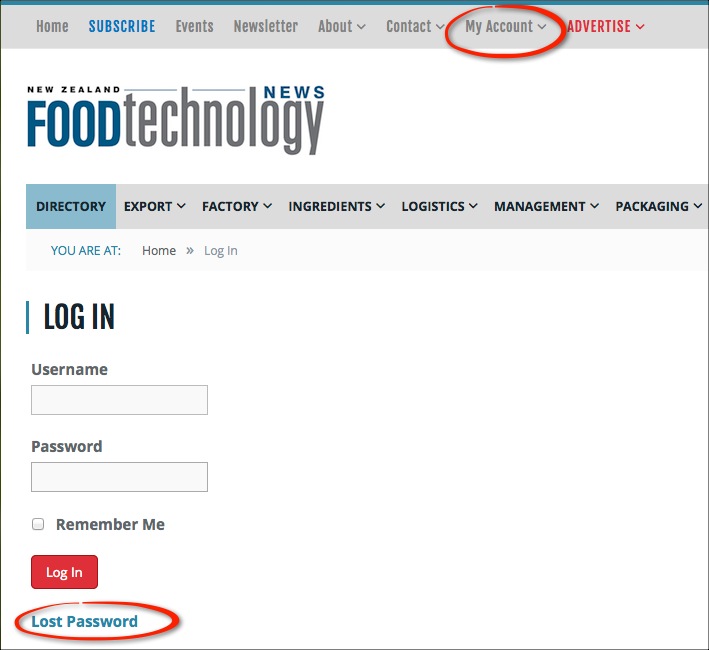How to set up your Directory listing
After you have paid for your Directory listing by credit card, you will be able to set up your listing. Simply click on the ‘Next’ button when your payment is complete:
You will then be re-directed back to this website. Click on ‘My Account’ in the very top menu:
Scroll down to the bottom of the page, and you will see your personal Dashboard of options. Note that the options you’ll see depend on whether you’ve chosen a Basic, Advanced or Premium listing.
If you have purchased a Basic or Advanced listing, you will see the following Dashboard options:
Or if you’ve purchased a Premium listing, you’ll see the following options:
What you need to do now is to work through each button on your Dashboard in turn to create your listing:
- Create/edit your Directory Listing (Basic, Advanced and Premium): This is the key part of your listing. The form you see relates directly to the listing type you’ve purchased (Basic, Advanced or Premium)… so for Basic the form is quite short, and for Premium it’s longer. When completing the form, you have the option of Saving it as a Draft, or Publishing it right away. Even if you Publish it, you can still come back and edit the online Directory listing.
- Add a Branch to your Listing (Premium only): You can enter unlimited numbers of branches, and whatever contact details you choose for each branch.
- Purchase extra logos for the Print Directory (Premium only): Would you like to increase your exposure in the print edition of the Directory? You can purchase additional logos here.
- Confirm your shipping address for your copy of the Print Directory (Basic, Advanced and Premium): Your listing includes a free printed Directory, and it’s important that we send this to your correct address, formatted to NZ Post standards. So this is where you input your shipping address.
- Digital Editions (Basic, Advanced and Premium): Included in the price of your listing is a year’s subscription to the Digital Edition of the magazine, plus access to PDF back issues. This area is password protected as it is for customers only.
Logging out
When you’ve finished working on your listing, it’s a good idea to log out of the website. (Closing the website browser won’t log you out – it’ll leave you logged in indefinitely).
You’ll find the log out link at the very bottom of the page, on the right hand side:
Frequently asked questions…
Do I have to set up my listing right away?
You can either set up your listing right away, or you can come back to it. We’d recommend setting it up right away, so you remember to do it while it’s fresh in your mind: there is a cut-off date of 25 November 2017 for getting included in the printed Annual & Directory.
Can I edit my online listing after this date?
Yes, you can edit your online listing at any time: as soon as you’ve made your payment, you will receive an email with your Username and automatically-generated password. Keep this email in a safe place.
What if I can’t find my username and password?
If you can’t find the email with your login details, the Username is the email address that you used when purchasing your listing. (And the password was automatically generated by the website system.)
You can re-set the password by going to the My Account page, and clicking on ‘Lost Password’:
Advanced and Premium: I am having problems with the word count for the Company Statement
There’s an intermittent glitch with the word count: it mostly happens when copying and pasting text from another source (e.g. Word). Instead, type your text directly into the box and it should all work perfectly.
Advanced and Premium: the Category I want isn’t listed
Requesting a new Category is easy: simply click the link “Did we miss a category? Suggest it here”, and fill out the details.
This will be reviewed by the Listing Manager, who’ll check it’s not a double up of an existing Category. You’ll be updated about your Category requst by the Listing Manager.
Premium: I’d like to purchase additional logos for the printed Directory, but I’d like them next to specific Categories
The Listing Manager will ensure that your logos appear next to your preferred Categories, the contact details are below.
Do you need help with something specific not covered here?
Contact Lisa Harris, the Listing Manager, for help:
Email: [email protected]
Phone: 027 565 7779